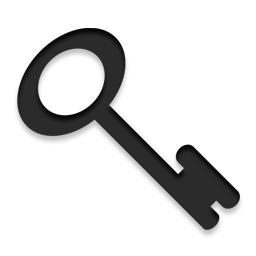Tag: Linux Hosting

Before you begin
You must know
1. your email address
2. your email password
3. make sure your device is connected to Internet (try open www.google.com if not sure)
4. The example below is for Samsung S7 phone. You must adopt the procedure to your own phone’s setting
Add email account …
Continue reading
Permanent link to this article: https://www.sxl.net/how-to-add-pop3-email-account-to-android-6-samsung-s7/

Before you begin, you must
1. know your email address and password
2. make sure your iPhone/iPad is connected to Internet. Try open www.apple.com if not sure.
Tap Settings
Tap Mail, Contacts, Calendars
Tap Add Account
Tap Other
Tap Add Mail Account
Input …
Continue reading
Permanent link to this article: https://www.sxl.net/how-to-add-pop3-email-account-to-iphone/

如何更改用戶郵箱的自動回覆設定
Auto-response is also called Vocational Message, Out-of-office Message or Auto-reply on other mail systems.
This article is talking about how to change a user’s Auto-response settings by the administrator. If you are an end user, you should change your own auto-response setting in the Web Mail.
Continue reading
Permanent link to this article: https://www.sxl.net/how-to-change-auto-response-for-user-mailboxes/
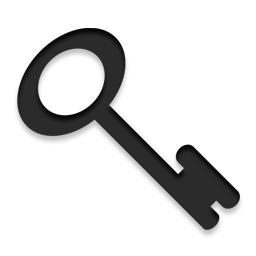
如可更該用戶的電郵密碼和其他設定
This article is talking about how an administrator can change a user’s email password and other settings. If you are an end user, you can change your own password in the Web Mail.
Continue reading
Permanent link to this article: https://www.sxl.net/how-to-change-users-email-password-and-other-settings/

Inline image means insert an image in the middle of an email message. Below are the steps to do it in our Web Mail.
- Login to Web Mail.
- Open Settings > Preferences > Composing Messages.
- Change Compose HTML message to Always. Click Save.
- Go back to Mail view and compose a new …
Continue reading
Permanent link to this article: https://www.sxl.net/webmail-how-to-insert-inline-image/
Load more